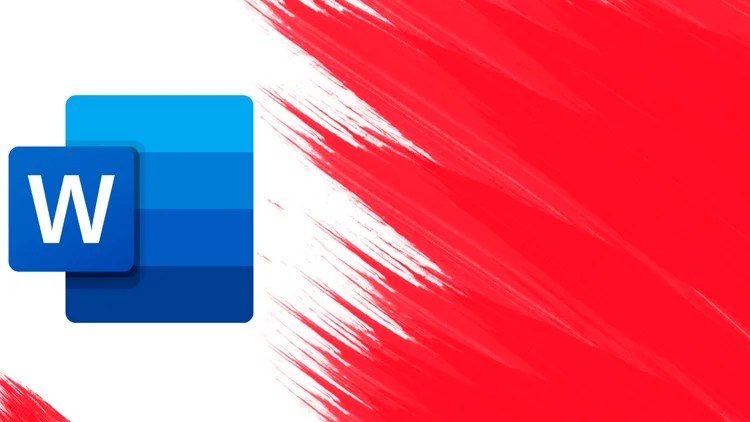Language: English
Created by: Click Learning
Rate: 4.8 / 5 ratings
Enroll: 4,601 students
What you’ll learn
- Creating a New Presentation
- Working with Bulleted or Numbered Lists
- Add, Duplicate, Move, Hide and Delete Slides
- Text Forwarding
- Using the Paint Format Tool
- Resizing and Cropping Images
- Layer and Arrange Images
- Arrange, Align, Distribute, Center, & Order
- Image Circle In Google Slides
- Adding Video to a Presentation
- Transparent Background image
- Add and Customizing the Table Design
- Linking a Chart or Table
- Customizing Chart Presentation
- Adding Slide Numbers
- Adding Animations
- Adding Slide Transitions
- Converting Google slide to PDF
- Action Buttons Slides
Requirements
- No Prior Excel Knowledge is Needed.
- You will need Microsoft Office installed on your computer
Description
Welcome to Google Slides: Full Guide to Creating Impactful Presentation Course
Transform your presentation skills by mastering Google Slides, the powerful and user-friendly tool for creating professional and engaging presentations. This course is designed for anyone who wants to create visually appealing, impactful slideshows, whether you’re a student, educator, business professional, or entrepreneur.
Starting from the basics, you’ll learn how to navigate the Google Slides interface, create and customize slides, and use templates to streamline your workflow. As you progress, you’ll dive into advanced features like animations, transitions, and multimedia integration, ensuring your presentations are not only informative but also captivating.
Through practical examples and hands-on projects, this course will equip you with the skills to design presentations that stand out. By the end, you’ll be able to create polished, professional slideshows that effectively communicate your message and engage your audience.
Topics covered in this course include:
- Creating a New Presentation
- Saving and Sharing a Presentation
- Adding Text in Slides
- Adding Text box in Slides
- Working with Bulleted or Numbered Lists
- Changing Theme
- Import New Theme
- Add, Duplicate, Move, Hide and Delete Slides
- Formatting Text
- Align the paragraph or lines
- Using the Paint Format Tool
- Inserting Images
- Resizing and Cropping Images
- Layer and Arrange Images
- Creating and Formatting Basic Shapes
- Arrange, Align, Distribute, Center, & Order
- Image Circle In Google Slides
- Using Word Art
- Adding Video to a Presentation
- Transparent Background image
- Insert Table in Google Slides
- Insert image into a shape
- Add and Customizing the Table Design
- Creating a Chart
- Linking a Chart or Table
- Customizing Chart Presentation
- Inserting and Editing Diagrams
- Working with the Slide Master
- Adding and Editing Free Templates
- 6 Ways to Insert Images
- Adding Slide Numbers
- Adding placeholders to Google Slides themes
- Adding Animations
- Adding Slide Transitions
- Text Type Speaker Notes
- Voice Type Speaker Notes
- Printing a Presentation
- Converting Google slide to PDF
- Accepting and Presenting Audience Questions
- Publishing a Presentation
- Working with Comments
- Action Buttons Slides
- Using Google Slides Offline
- collaborative workspace
What You’ll Learn:
- Google Slides Basics: Get familiar with the Google Slides interface, create new presentations, and explore key tools and features.
- Slide Design and Layout: Learn to design visually appealing slides, including text formatting, image placement, and custom layouts.
- Using Templates: Streamline your presentation creation with professional templates and learn how to customize them to suit your needs.
- Animations and Transitions: Add dynamic elements to your slides with animations and transitions to keep your audience engaged.
- Multimedia Integration: Incorporate videos, images, and charts into your presentations to make them more informative and engaging.
- Collaboration and Sharing: Learn how to collaborate with others in real-time and share your presentations effectively.
- Presentation Delivery: Get tips and techniques for delivering your presentations confidently and effectively.
Who This Course is For:
- Students and educators looking to create engaging presentations for academic purposes.
- Business professionals who need to deliver impactful presentations in meetings and conferences.
- Entrepreneurs and marketers wanting to create compelling pitches and marketing materials.
- Anyone interested in improving their presentation skills using Google Slides.
By enrolling in this course, you’ll gain the ability to create polished and professional presentations that leave a lasting impression. Whether for business, education, or personal projects, mastering Google Slides will give you the tools to communicate your ideas effectively and engage your audience. Start creating stunning presentations today!
Who this course is for:
- Anyone interested in improving their presentation skills using Google Slides.
- Students and educators looking to create engaging presentations for academic purposes.